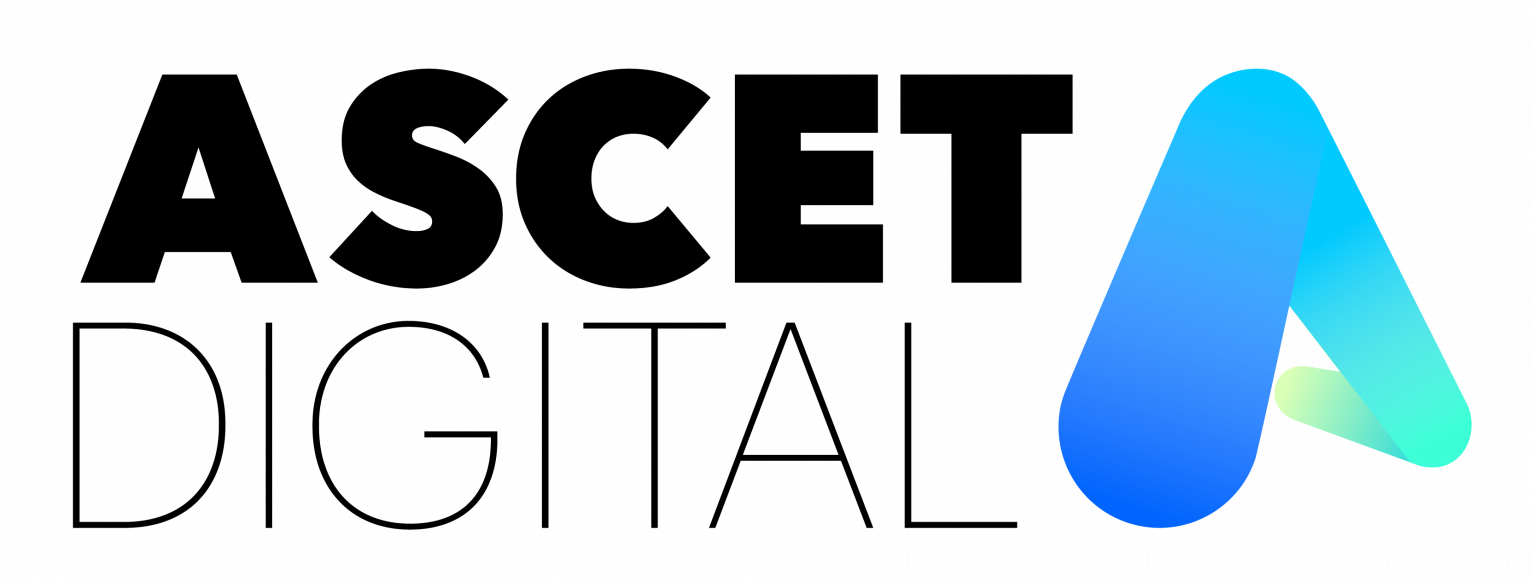After logging into your website with your username and password, the Website Dashboard will be displayed. Of particular importance is the Dashboard Menu down the left-hand side.
Dashboard Menu
The menu items displayed will depend on how your website has been configured, which plugins have been implemented, and your user access level. Standard menu items will include Pages, Posts and Media Library.
Media Library
The Media Library contains images that have been uploaded and can be used throughout your website. Click on the Media item to display a list of all images in your library.
Adding a New Image
- Select the Add New button then the Select Files button to locate an image on your computer that you would like to upload
- or, just drag the image from your computer and release it over the library
Pages
The Pages section allows you to maintain the content of the pages on your website. Click on the Pages item to display a list of all pages on your website.
Adding a New Page
- Select the Add New button to create a new page
- In the first field, provide a title to be displayed for the new page
- In the Text Editor field, type the content as required. This is a WYSISYG editor so feel free to use editing features such as bullet points, heading formatting and images.
- If this is a sub-page of another page, select the relevant Parent Page using the dropdown list in the Page Attributes section.
- Use the Featured Image field (in the right hand side column) to select an appropriate image to represent this page
- Select the blue Publish button to save and publish the completed page.
Updating a Page
Note that these instructions refer to pages created with the default editor, not with a “page builder”.
- Click on the name of an existing Page (or hover over the page name and select Edit)
- Update the content as required
- Select the blue Update button to save and publish the updated page.
Posts
The Posts section allows you to maintain the content of the posts, or news items, on your website. Click on the Posts item to display a list of all posts on your website.
Adding a New Post
- Select the Add New button to create a new post
- In the first field, provide a title to be displayed for the new post
- In the Text Editor field, type the content as required. This is a WYSISYG editor so feel free to use editing features such as bullet points, heading formatting and images.
- If required, select a Category for the post using the dropdown list in the Categories section.
- If the post is not to be made visible immediately, specify a Publish Date in the Publish section.
- Use the Featured Image field (in the right hand side column) to select an appropriate image to represent this page
- Select the blue Publish button to save and publish the completed post.
Updating a Post
- Click on the name of an existing Post (or hover over the page name and select Edit)
- Update the content as required
- Select the blue Update button to save and publish the updated post
These instructions are kept fairly generic to apply to most of the websites created by Ascet Digital. Feel free to contact us to help with more specific instructions for your particular site.